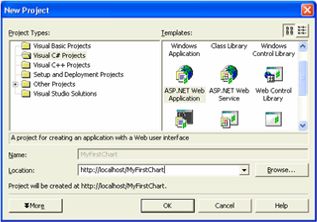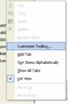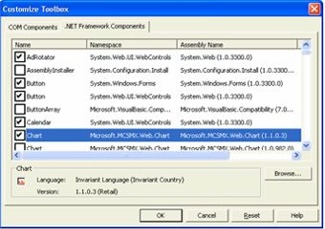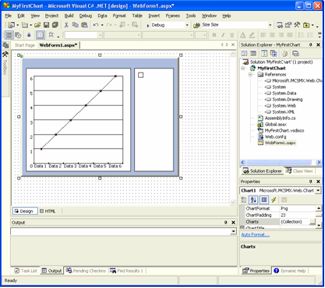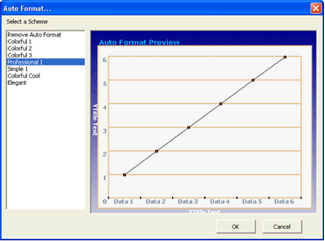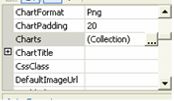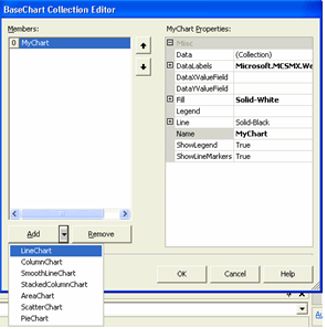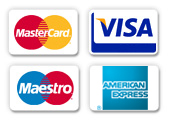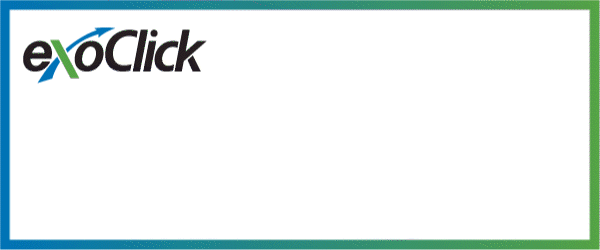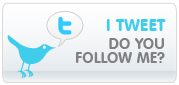you can't upload any file directly to your blog.but you can achive this by indirectly, Please
read to find simple and free method to upload zip file on blogger.
Create account in this site :
http://www.4shared.com/signup.jsp
Just enter your email address and click on signup with FREE account
Then a virtual directory will be appered in front of you
http://www.4shared.com/account/dir/22327988/fd9c2607/sharing.html?rnd=46
Below you can see, upload file option, you can use that and upload your zip,image or any file
which you wanted, the user should download from your blog.
After uploading that file, you will see that file will appeared in the virtual directory.
then to get download link, you just click on download icon shown at the end of your file in
that virtual directory.
After clicking on that link, you will find this page
http://www.4shared.com/file/143676923/93c0c852/paypal_credit_card_processing_payment_gateway.html?signout=1
click on download, dont worry, the download will not start, this is to get download link.
after clicking on download button, you will see this page, counting download time in
decremently..
http://www.4shared.com/get/143676923/93c0c852/paypal_credit_card_processing_payment_gateway.html
then right click on this link "Click here to download this file" and click on "copy link
location".
open notepad and paste copied link.
i.e copied link ->
http://dc170.4shared.com/download/143676923/93c0c852/paypal_credit_card_processing_payment_gateway.zip?tsid=20091026-010849-1eccccca
How to use this download link in your blog
use this HTML code in your blog
<a id="downloadid" src="http://dc170.4shared.com/download/143676923/93c0c852/paypal_credit_card_processing_payment_gateway.zip?tsid=20091026-010849-1eccccca" >Download Source Code</a>
when the user will click on this download link, the download will start from your blog without
visiting to other site.
Click here to see Demo
Hope this post will help you,
if yes please put comment below of this page,
Rajesh Singh,
Asp.Net Developer
Indianic Infotech Ltd (India)
rajesh@indianic.com