By following below steps, you can create .exe file for your VB.Net Application.
1. Select “Release” in Solution configuration Dropdown in toolbar.
2. Open the project for which you want to create the Setup.
3. File->Add->New Project
4. Select “Setup Wizard”. Give the path and click on Ok
5. Click on Next in Setup Wizard 1.
6. Select “Create a setup for a Windows application” in Choose a project type window and Click on Next.
7. Check the “Primary output from” in Choose project outputs to include.
8. If any extra files or DLL you used in application then add it by click on Add button in Choose files to include window and click on Next.
9. Click Finish.
10. It will open one window.
11. Select Application Folder at the left side in window.
12. Right click on “Primary output from oDeskClient(Active)“ and choose “Create shortcut to Primary output from oDeskClient(Active)” and give the proper name of the shortcut.
13. Drag this shortcut in User’s Desktop folder at the right side of the window. It will create shortcut on your Desktop when u run the setup.
14. Open Solution Explorer and right click on your created Setup and select Properties.
15. Click on Prerequisites button and it will open new window.
16. Select prerequisites you used in application.
17. Select “Download prerequisites from the same location as my application” in specify the install location for prerequisites tab. And click on Ok. Click Apply and after that click on Ok,
18. Open Solution Explorer and right click on your created Setup and select Build.
19. Once run the application.
For More details contact
Rajesh Singh
Asp.Net Developer
Indianic infotech ltd (India)
rajesh@indianic.com
Subscribe to:
Post Comments
(
Atom
)
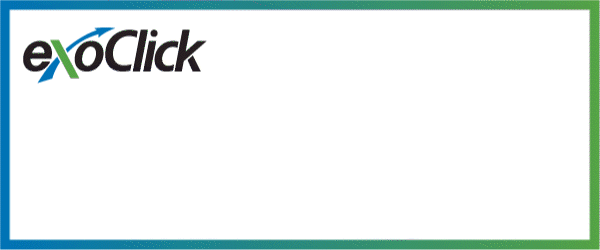















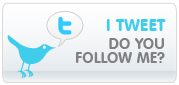
No comments :
Post a Comment