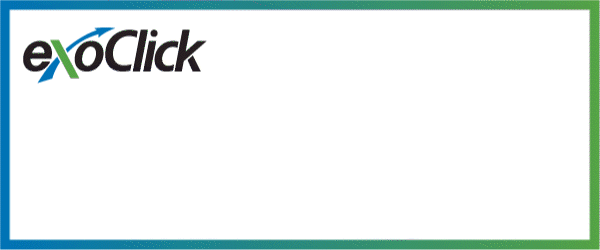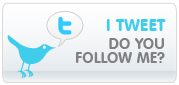Hitting the enter key in a TextBox can sometimes have undesired effects like the wrong submit Button being “clicked“. The method described below allows you to specify a default Button to submit when the user hits the enter key in a TextBox.
When you press a key on your keyboard, the js OnKeyPress event is fired. This calls a function to which we pass the id of the button associated with the TextBox. The function gets a reference to the button and simuilates a mouse-click on the Button. We perform a browser detection because IE and Netscape have different event models. The function finally returns false so that the keypress event is cancelled (otherwise a second form submit will be raised). This works with newer versions of IE/Netscape.
function clickButton(e, buttonid){
var evt = e ? e : window.event;
var bt = document.getElementById(buttonid);
if (bt){
if (evt.keyCode == 13){
bt.click();
return false;
}
}
}
//code behind
TextBox1.Attributes.Add("onkeypress", "return clickButton(event,'" + Button1.ClientID + "')");
The code behind generates the following code:
<input name="TextBox1" type="text" id="TextBox1" onkeypress="return clickButton(event,'Button1')">
This causes web control Button1 to be clicked when the enter key is hit inside TextBox1.
Hope this post will help you,
if yes please put comment below of this page,
Rajesh Singh,
Asp.Net Developer
Indianic Infotech Ltd (India)
rajesh@indianic.com
if yes please put comment below of this page,
Rajesh Singh,
Asp.Net Developer
Indianic Infotech Ltd (India)
rajesh@indianic.com